Whenever Image Manipulation is mentioned, we are referring to a large collection of features that allow users to modify and enhance the images generated by Fooocus. These features include, but are not limited to:
Fooocus does not currently support modifying your prompts with Image Manipulation. These features are designed to enhance the quality of an existing image, not to inpaint or outpaint the image. This means that using these features is as simple as selecting a button below your image on the Fooocus Discord bot, as seen below:

Let us know what questions you have in the Discord
Foocus has a built-in AI Image Upscaling feature for users to enhance the resolution of images created by Fooocus. To speed up creation times and save server resources, Fooocus on Discord generates images at a lower resolution than what is typical for the Open-Source copy of the software. However, users can use the Upscale feature to increase the resolution of their images to a higher quality.
To use the Upscale feature, you can use the button prompt located in the footer of the image you'd like to upscale. Once selected, Fooocus will upscale by taking the seed and prompt of your image and re-generating it at a higher resolution. This process can take a few minutes and may vary slighly from image-to-image. However, the results are typically worth the wait. Here is an image generated by Fooocus:

After upscaling the image, the resolution is significantly improved despite the slight variance. Here is the same image after upscaling:

It's important to note that the Upscale feature is not perfect and may not work as intended for all images. The variance may be greater depending on the seed and prompt used. However, the feature is still a great way to enhance the quality of your images for commercial or personal use.
Vary Subtle allows for a regeneration of your image with a subtle variance. This feature is particularly useful when attempting to smooth out some stray artifacts or recompose the image with more cohesive elements.
To use the Vary Subtle feature, you can use the button prompt located in the footer of the image you'd like to vary. Once selected, Fooocus will take your image and regenerate it using similar parameters to the original image, but with a slight variance. This process can take a few minutes. To test this out, we generated an image with the following prompt
A grunge, rainy, dark Blade Runner film image of a cyborg cyberpunk man staringout of a massive cyberpunk pyramid with a red neon glow.
Fooocus was able to create this image based on this prompt in a 9:7 aspect ratio:

When we vary the image slightly, we get the following result:

The difference is, as the name suggests, subtle. The composition and style of the image remain the same, but the elements are slightly more uniform and the artifacts are less noticeable. The backpack on the man's back was redesigned with more buttons in an improved location, his mouth was redrawn, his glasses are properly sitting on his nose, and the buildings in the back are more uniform.
It is important to note that the Vary Subtle feature is not perfect and may not work as intended for all images. The variance may be greater for some images than others. However, the feature is still a great way to enhance the quality of your images for commercial or personal use.
Vary Strong is similar to Vary Subtle in that it allows for regeneration of your image, but its effects are much more potent. This feature can entirely change the style, composition, or output of your image. Its effects vary from prompt-to-prompt, but generally it is used to recreate an image from scratch, using similar elements from the original image, but with a very different outcome. To use Vary Strong, simply click the button prompt located in the footer of the image you'd like to vary.
Below is an image used as a reference for a Fooocus Art Piece:
 By adding this image into the Image to Image feature, using the prompt
By adding this image into the Image to Image feature, using the prompt
A dark painting of a Holy Angel, beautiful wings and halo, shining armor, surrounded by Holy Priests.
We get the image on the left as a result. Once we use the Vary Strong feature, we get the image on the right:

As we can see from this example, style is not very well-maintained when using the Vary Strong feature, and its results can vary from image to image. However, the general composition - such as the Angel in the middle, the wings, the "archway" of the sky, and the placement of the Angel's head - stay the same. Let us now dive into its composition capabilities with a different image:

By adding this image into the Image to Image feature, using the prompt
A robot sitting atop steps to an ancient desert temple
We get this image: 
Strongly varying this image, we get the following result: 
As we can see from this example, the composition did not remain very effectively using the Vary Strong feature. It kept the lighting, the heaviness of the shadows and the general triangle shape of the composition, but not the 'littleness' of the robot. From these two conclusions, we can find that the fundamentals of composition can stay, but not its intricacies. Vary Strong is best used when you want to change the style of an image entirely, but keep the general composition the same.
It is important to keep in mind that this is only two examples, and there are many other images and compositions which may be better suited for Fooocus. If you have any questions, feel free to ask in the Discord for more information.